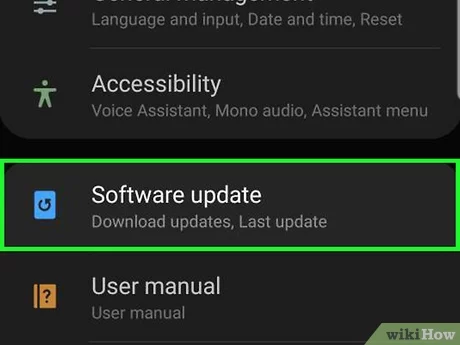In today’s digital world, our phones have become the hub of our lives, holding everything from photos and videos to apps, documents, and messages. With the ever-growing demand for storage, it’s easy to run out of space before we even realize it. A lack of storage can affect your phone's performance, slow down its processing speed, and limit your ability to download or update apps. However, with a few easy steps, you can quickly free up space and keep your phone running smoothly. Here are 8 quick tips to help you free up storage space on your phone.
1. Delete Unused Apps
Pro Tip: Some apps can still take up space even after they’re deleted because they leave behind cache files. It’s worth using a cleanup app or manually clearing these files.
2. Clear Cache and App Data
Cache files are temporary files stored on your phone to make apps load faster. While they serve a purpose, these files can accumulate over time and take up significant space. Apps like social media platforms, web browsers, and streaming services (YouTube, Netflix) are notorious for building up large cache files. On Android, you can clear the cache for individual apps by going to "Settings" > "Storage" > "Cached Data," or by selecting each app individually in the "App Management" section. For iPhone users, cache clearing isn’t as straightforward, but you can free up space by deleting and reinstalling apps like Safari and Facebook that store a lot of cached data. Clearing cache files won’t affect your app’s performance, and it can instantly give you more space.
3. Use External Storage (MicroSD Cards or USB Drives)
If your phone supports expandable storage via a microSD card, this is one of the easiest ways to increase storage capacity. While many newer smartphones don’t have microSD card slots, several Android phones still do, and a microSD card can be used to store apps, photos, and videos. For those with phones that lack expandable storage options, external USB drives designed for smartphones are a great alternative. These drives can plug directly into your phone and allow you to transfer large files, like videos and backups, off your device without needing cloud storage. External storage solutions are ideal for people who need to frequently manage large files or travel to places where cloud connectivity might not be reliable.
4. Delete Duplicate and Unnecessary Files
Over time, it's easy to accumulate duplicate files, screenshots, and other unnecessary content. These duplicate files can be photos you've downloaded twice, memes that have been saved more than once, or files sent through messaging apps like WhatsApp and Telegram. You can manually delete these files by going into your file manager, but for a faster and more efficient solution, consider using apps that scan for duplicates and help you remove them in one go. Android users can use apps like "Files by Google" to find duplicates, while iPhone users can use apps like Gemini Photos to clean up duplicate images. Also, make it a habit to go through your downloads folder, as it often contains forgotten files like PDFs and zip folders that you no longer need.
5. Manage Messaging App Storage
6. Stream Music and Videos Instead of Downloading
Downloading music and videos for offline use is convenient, but it takes up a lot of storage space. Streaming services like Spotify, YouTube, Netflix, and Apple Music allow you to stream content directly without having to download it to your phone. If you're running low on storage, switch to streaming mode for content you can access online. To save space, you can also remove downloaded playlists, podcasts, or TV shows that you no longer listen to or watch. If you do need offline access, consider downloading only a few episodes or tracks at a time instead of an entire season or playlist.
7. Update Your Software
Keeping your phone’s software up to date can also help with storage management. Software updates often include improvements to storage efficiency, and in some cases, they allow apps to take up less space. They may also come with new tools to help you manage your phone's storage more effectively. Android users can enable "Adoptable Storage," which allows the system to treat external storage (like microSD cards) as internal storage. iPhone users, on the other hand, can benefit from the "Offload Unused Apps" feature in the settings, which automatically removes apps that haven’t been used in a while while keeping the app’s data intact.